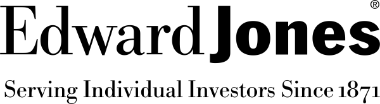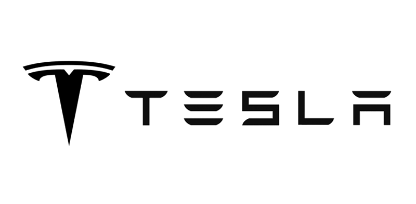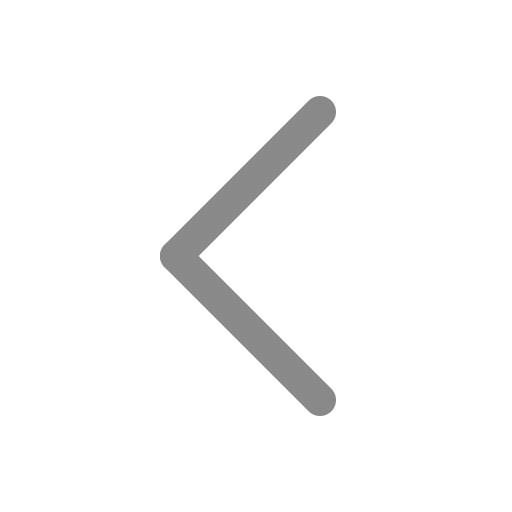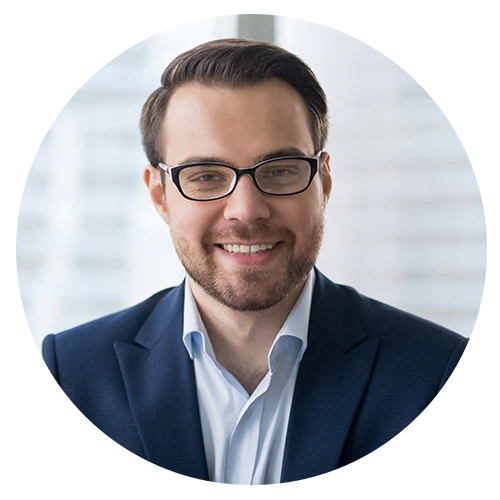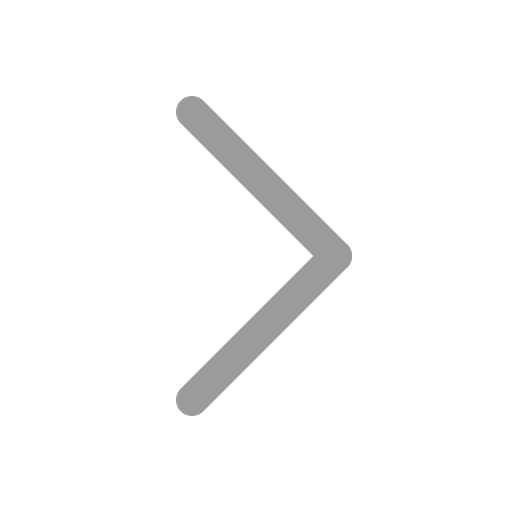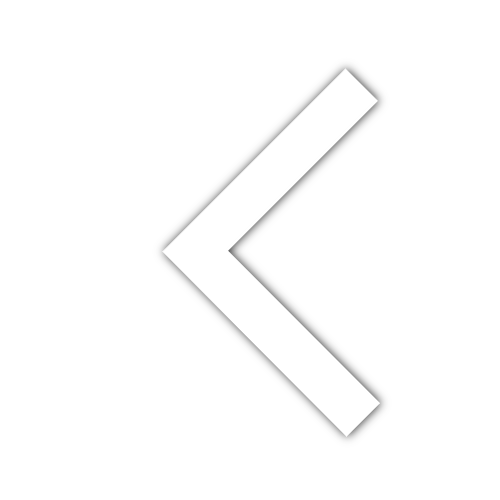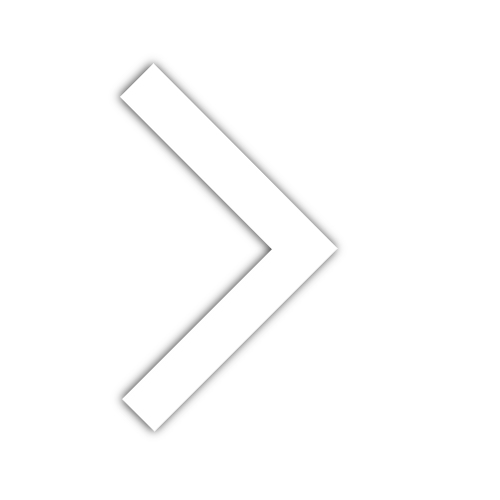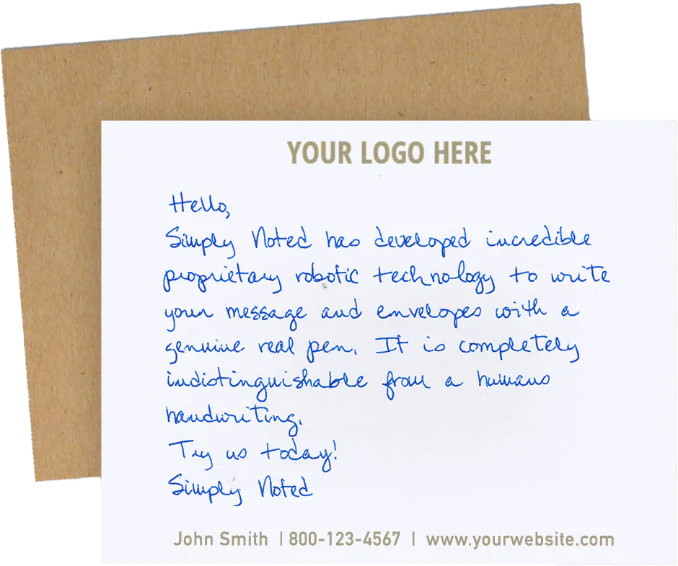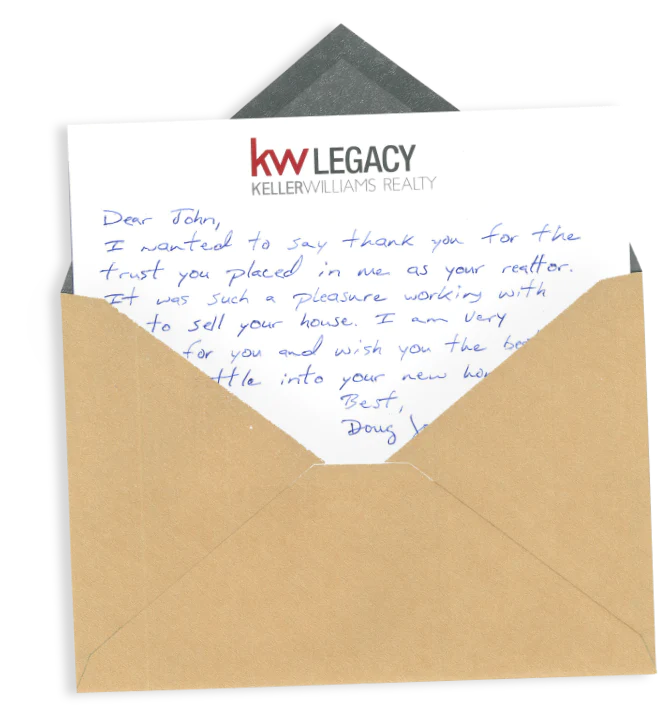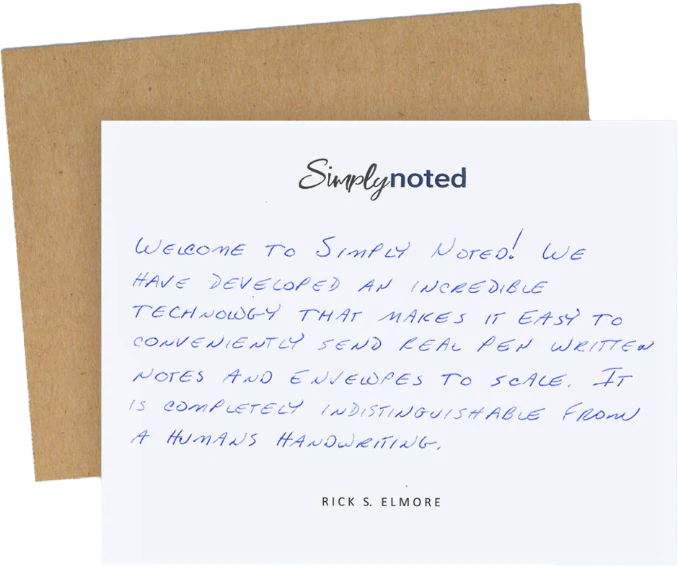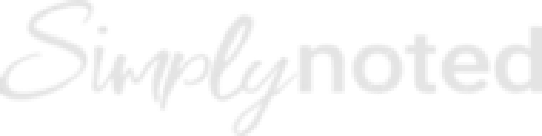How to Send Bulk Handwritten Cards Online
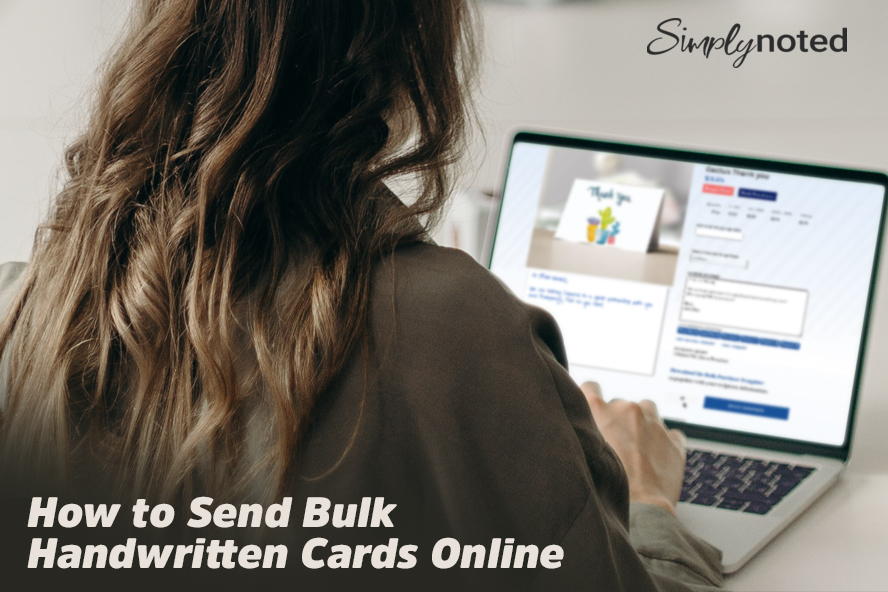
In a previous blog post, we provided step-by-step instructions for how to send a handwritten card using the Simply Noted website. This current post will expand the process to include multiple destinations in a single order. With Simply Noted, it’s easy to send out bulk, handwritten mailings to any number of recipients.
Our automated handwriting machines can pen cards by the thousands or even tens of thousands. Customers have the option to use merge tags to customize their message for each recipient, ensuring that each card feels as if it were specifically for the individual.
To start, log in to your account or open one by clicking “Login” at the screen’s top right.
SEE ALSO: Why Handwritten Direct Mail Improves Response Rates
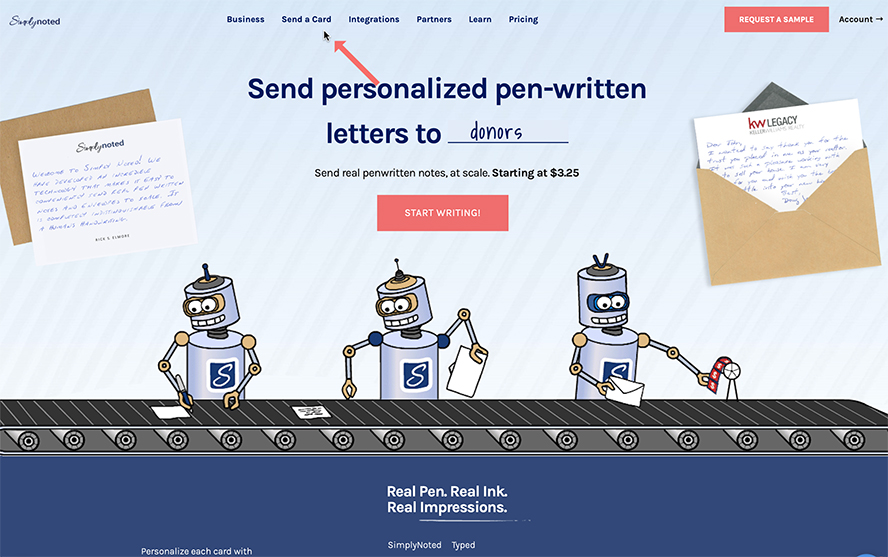
SELECT A CARD DESIGN
At the top of the screen, you’ll see “Send a Card.” Clicking this will load all of our card designs, with selections for every occasion. You can narrow the category you’re viewing by clicking the contextual menu that currently reads “All Cards” and selecting another option.
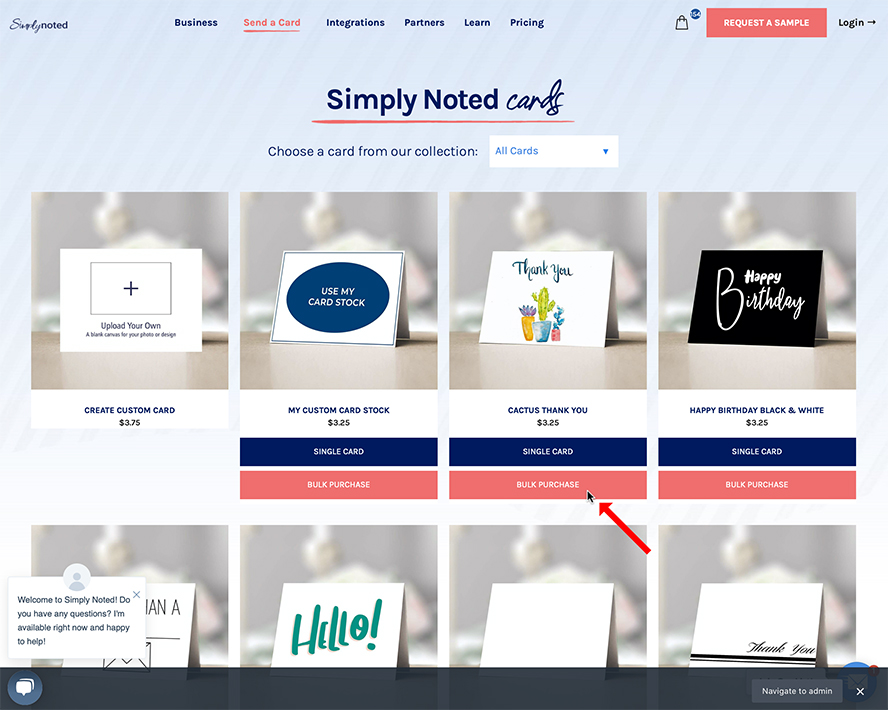
Once you’ve made your decision, click “Bulk Purchase” below your desired design. In this example, we’ve chosen the Cactus Thank You design.
SEE ALSO: The Art Of Handwritten Notes "How To Expand Your Business with Handwritten Notes in 2021"
SELECT YOUR HANDWRITING STYLE
The design you chose will load, along with several user-selectable fields. Directly below the card style name, you’ll see our bulk pricing. It lists volume breakpoints along with their associated unit costs.
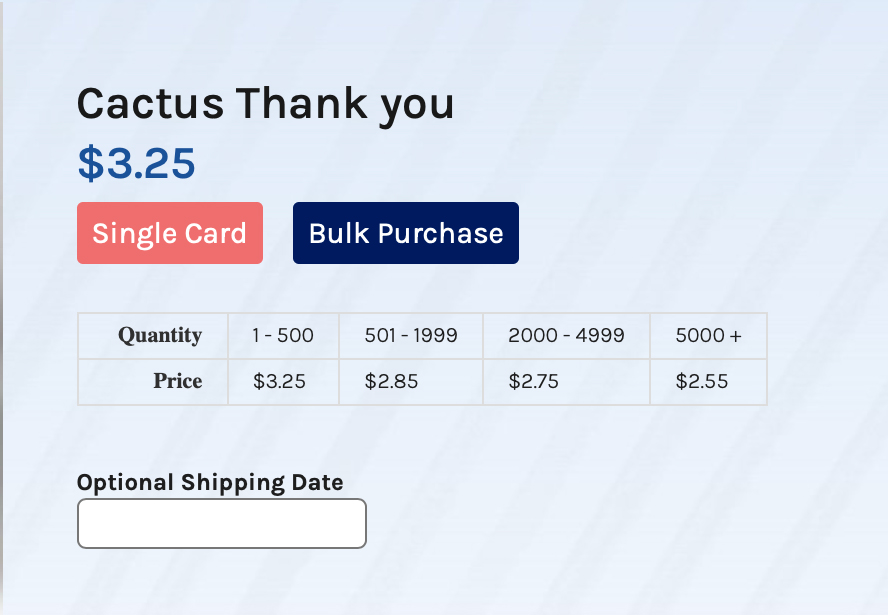
Next, if you want to specify an exact date for your mailing, enter it under the optional shipping date.
Below the shipping date, you’ll see “Tarzan,” the default handwriting style. There are many other styles available. Whether you like a casual font or something more sophisticated, you’ll find something that fits your taste. You’ll notice that the text sample to the left will provide a preview of each handwriting style as you select them.
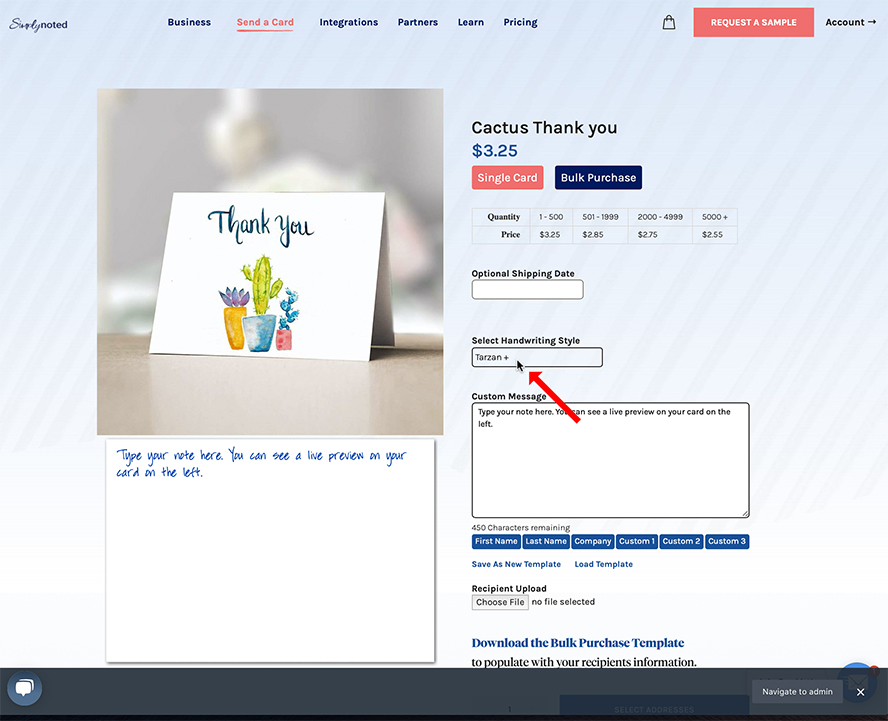
DOWNLOAD THE BULK PURCHASE TEMPLATE
The Simply Noted bulk mailing system uses a formatted spreadsheet to feed names and addresses automatically for each of your card’s recipients. Near the bottom of the current screen, you’ll see a link that reads “Download the Bulk Purchase Template.”
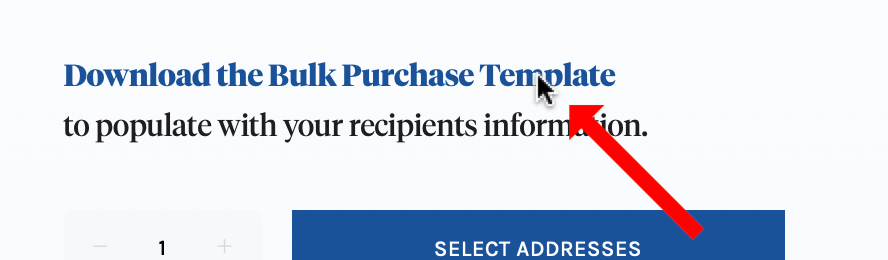
Click this to download the template, also available here. This CSV file can be edited in Excel, Sheets, or whatever spreadsheet application you prefer. Just be sure to keep the file as a CSV.
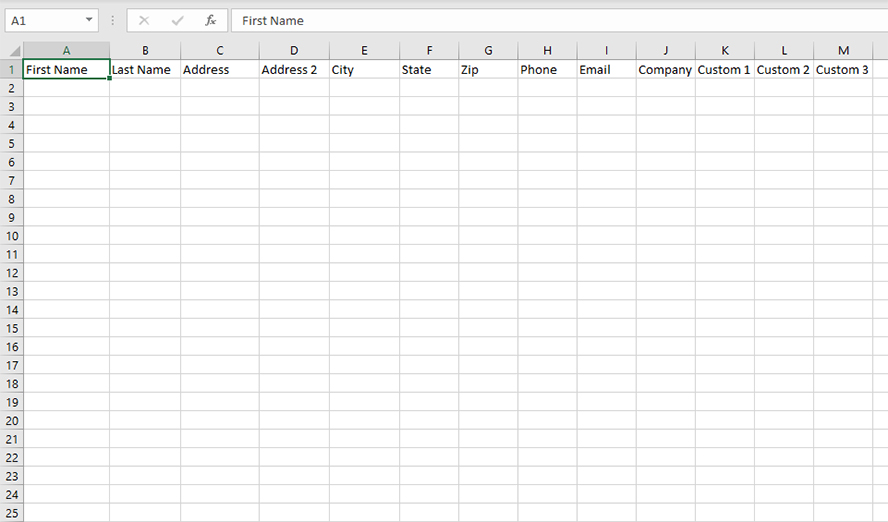
The template is preformatted for ease of use. Opening it, you’ll see headings across that specify the information you should enter in the columns below. Be sure not to change or erase the heading names, as this will interfere with our system’s ability to assign recipient data to the right locations. Only the name and address fields are required. You can leave the company name, phone number, and custom fields blank if you don’t need them.
If you keep all of your contact information in a CRM, it’s possible to assign data outputs directly to the spreadsheet to populate all necessary fields quickly.
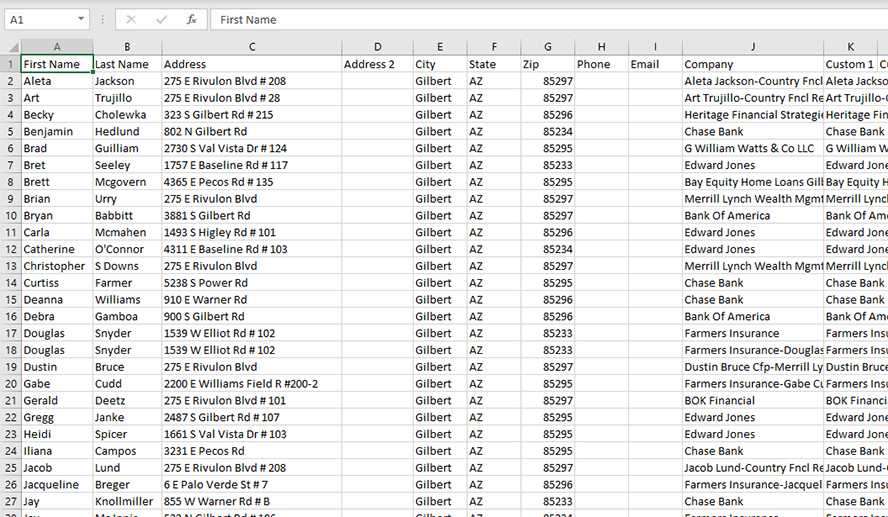
Here you can see a completed list (you can also download it here.) Note that each recipient gets its own row.
ENTER YOUR MESSAGE
Back in the Simply Noted interface, type your message in the provided space. Be sure to replace the sample sentences with your desired text. You’ll notice that the sample card to the left will update in real-time as you type. You can change your chosen font at any time to explore different styles.
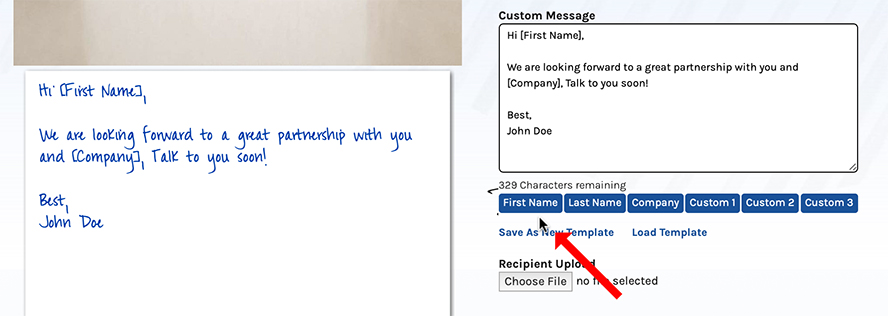
Directly below the message field, you’ll see a list of buttons that read “First Name,” “Last Name,” etc. These are the merge tags we mentioned at the top of this post. If you click “First Name,” the text “[First Name]” will be added to your message.
In the example, you can see the message says, “Hi [First Name].” These custom tags will be replaced with the corresponding information from the Bulk Purchase Template for each recipient. The first card would read, “Dear Aleta” and the next would read, “Dear Art”, etc.
Once you’re happy with your message, you can save it for future use by clicking Save As New Template. You can also load existing templates if you’d like to reuse a previous message with your current card.
You have 450 characters for your message. As you type, the counter at the bottom of the message field will display the number of characters remaining.
SEE ALSO: 5 Sample Sympathy Thank You Notes
SUPPLY YOUR ADDRESSES
Our system will automatically pull address information from the Bulk Purchase Template you completed earlier. Under “Recipient Upload,” click “Choose File” and then select the spreadsheet.
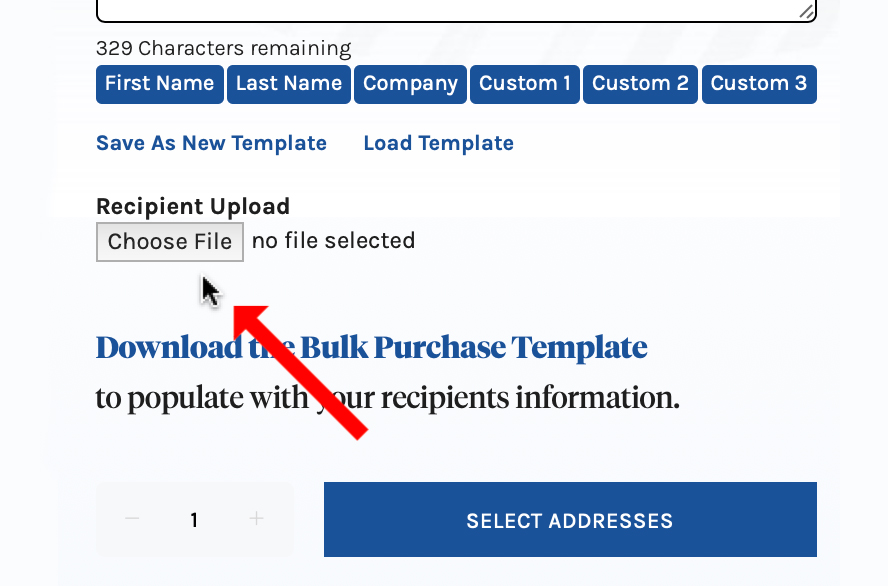
If you filled everything out correctly and the upload is successful, you’ll see the total number of addresses you added reflected next to the Select Addresses button. Click “Select Addresses” to confirm your choices so far.
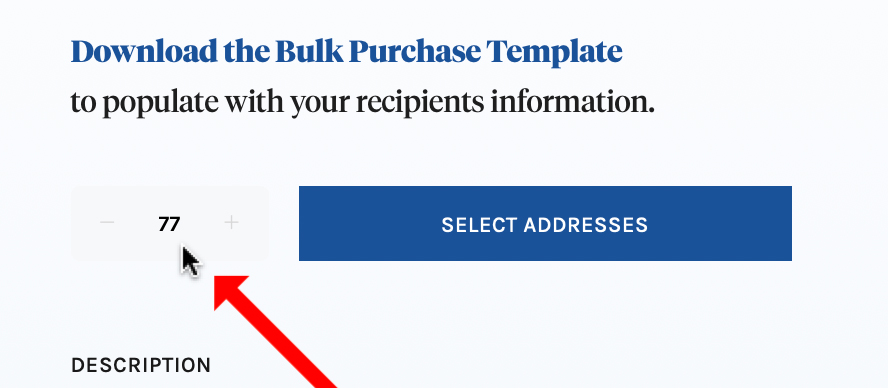
To add your return address, click “New Address” under “Your Info (return/sender address).” If you’ve previously saved a return address and you’re logged in, you can search for it in your address book.
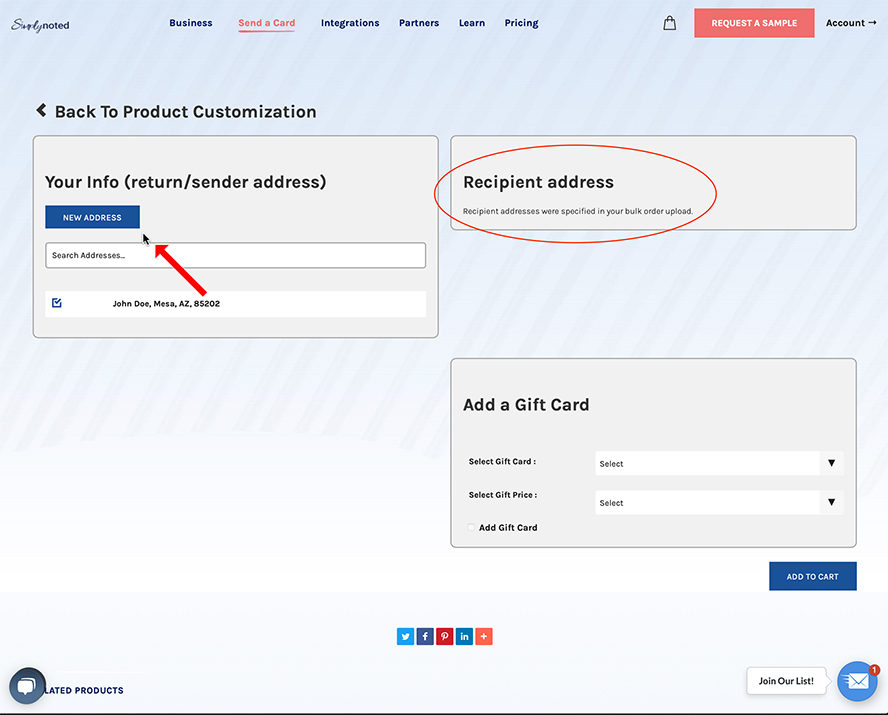
You’ll notice that the recipient address section requires no action. That’s because our software will pull addresses from the spreadsheet you uploaded earlier.
If you’d like to include a gift card for your recipient, select the type of card you’d like to send, and then choose a dollar amount.
Once you’ve finished this page, select “Add to Cart.”
FINISH YOUR PURCHASE
Your shopping cart will load with the card you just created. In the example, you’ll see your return address and the address for your first recipient marked with a number one. Number two shows the font style you’ve chosen. The message for the current recipient, marked with a four, is displayed as it will look when penned. You can scroll through all of your recipients by clicking the arrows marked number three. We recommend confirming that every recipient is correct.
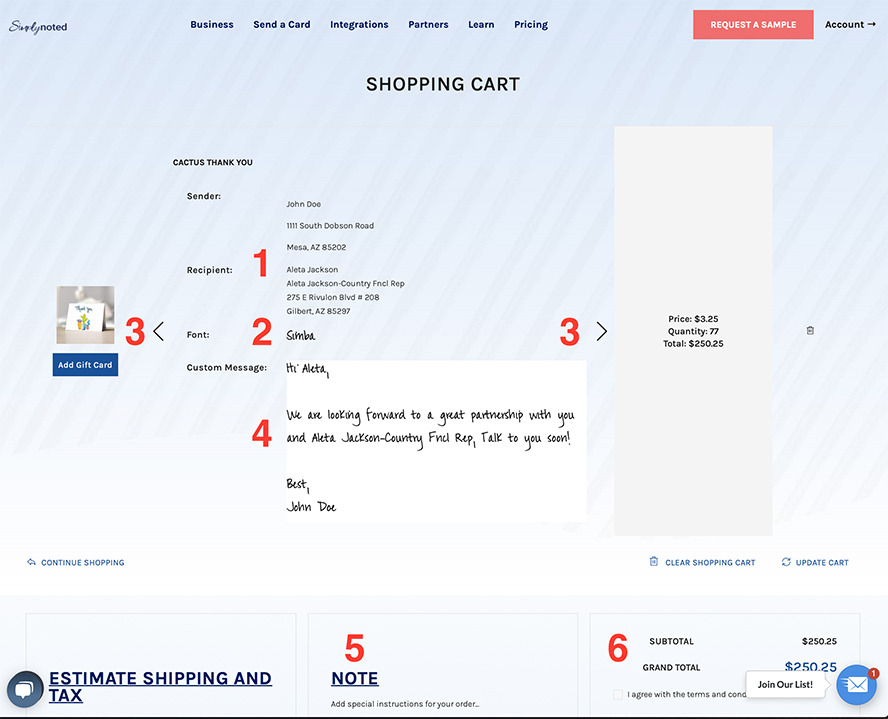
If you opted to add a gift card, you’ll see it below with its associated cost. If not, you can add one if you change your mind. You can also add special instructions for us in the field marked with a five. Number six is your final cost.
Once you’ve confirmed that everything is correct, click that you agree with the terms and conditions, select “Proceed to Checkout” and then finalize your purchase.

That’s it! Simply Noted’s handwriting machines will write a card and envelope for each recipient on your list using a real ballpoint pen, add a first-class stamp, and then wing them all off to their intended destinations.
Whether you’re sending out company holiday cards, thanking your customers, or creating a handwritten direct mail campaign, or corporate change of address cards, Simply Noted makes it easy! Give us a call or drop us an email today if you like more information.